How to Calculate Variance in Excel
Introduction
Variance is used to determine standard deviation, which tells how much each number in a data set deviates from the mean. It provides you with an actual quantification of the spread in a particular set's data. Computing for variance in Excel is relatively easy and can be done in several simple and easy steps.
In this brief reading, I will guide you step by step on how to use Excel default functions, VAR, and VARP to compute variance. Variance is calculated using a simple formula Whether you focus on test scores, stock prices, or any other set of numbers, the ability to calculate variance will go a long way in helping you make sense of your data. So let's get started!
We will learn how to calculate the Sample and Population Variance.
While defining the difference between the sample and population variance, the only major difference this that the data set may be the population or just a sample.
To calculate the sample variance, which is referred to as var, in Excel, use the formula VAR(). Invert the formula on which you want to perform the logistic regression analysis and enter the cell range of your data set as the formula argument. For example, if your data is in cells A1:A10, ss, enter =VAR(A1:A10). This excludes any blank cell and then proceeds to calculate the variance which is the sum of the squares of the differences of the values in the range from the average of the values in the range.
For the population variance (variance with letter p, or varp) that uses an entire sample population, use the =VARP() formula in the same manner as above. Pass the full data set range as the argument for your function.
A key consideration is which formula to select if your data represents an entire population or just a sample.
Steps to Calculate Variance: If you want to follow the variance calculation process in Microsoft Excel, follow the below steps:
Follow these simple steps to find variance in Excel:
1. You input your data set into a column. For example, in cells A1 through A10 Depending on the number of data points and the type of analysis you plan to conduct, it may be necessary to increase the number of rows.
2. To display the results, click on any blank cell that you wish to have the results populated. For example, B1.
3. If your data is a sample type =VAR() highlight your data range in the formula bar in case the range is more than one cell. Such as =VAR(A1:A10).
4. If your data is full population, use =VARP() of it instead. Like =VARP(A1:A10).
5. Press enter and Excel will calculate the result of variance to you.
Things to Remember
When calculating variance in Excel, keep these tips in mind:
- Blank cells in your data range are not captured
- Apply =VAR() when dealing with samples, and =VAR P() when working with population data.
- You can add more regions within a wider scope, especially across different columns or rows.
- This ensures that one checks their formula inputs to eliminate common mistakes.
Well, by using these statistical functions from Excel, it is now easy to calculate the variance of any given data set.
Conclusion
Whether you require a variance for a survey to test score comparison, for comparing monetary values, or for any other statistical necessity – it’s a breeze in Excel. As long as you input your data correctly, type in the =VAR() or =VARP() formula appropriately and Excel will do all the calculations!
I trust this quick guide provided you with a head start in computing variance in your worksheets. If you have any other variance questions related to Excel, please share them in the comments below!

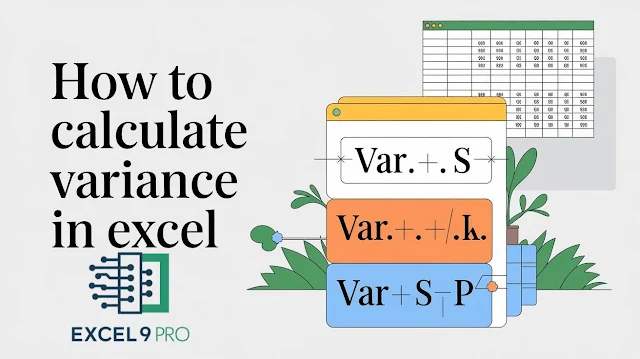


Comments
Post a Comment